ONLINE HELP
Our main service is to provide support and help for anything it's difficult for you.
Below are the possibilities of having all our websites from the smallest to the largest and assistance is included in the menu of the site received. We generally have suggested to update the site using Mozila Firefox. You can download it free at http://www.mozilla.com/ If you have trouble pasting at right-click, then press CTRL C to copy and CTRL V to paste. For more information click the above.
Generally all websites packages.
Once you exit the site making logout (do it if you had entering before)
Choose the option Skins on the top
Watch the Video http://www.youtube.com/watch?v=vDdtI1TR9jE
You can choose from stock colors combinations or you can make your own. You may also have overlays ie small picture behind the general background.
In the end you email us settings you like and make them permanent and disable the Color Picker.
Watch the Video http://www.youtube.com/watch?v=vDdtI1TR9jE
Watch the Video http://www.youtube.com/watch?v=FTmKneYrKds
Create an image with 317px width and 88px height
The image should be named logo.png
and will have to upload it at backgrounds folder
The image suggested to have transparency for better appearance.
Suggested program for image creation is gimp ( www.gimp.org )
To upload your logo, login to the site using your password. Enter in any page after pressing the pencils and then press insert / edit image select the folder backgrounds and upload to upload the image to the right point.
Watch the Video http://www.youtube.com/watch?v=FTmKneYrKds
Watch the Video http://www.youtube.com/watch?v=AQENSKNI0zY
After entering your Site are shown pencils in each square left right and in titles of the pages.
It also displays a vertical small-menu where, by clicking on it, you can make changes and save them so you change the options in the main menu.
By clicking the pencils next to the titles after opening the pages one by one, you can write your texts or bring them with copy / paste
IMPORTANT.. you can make a mistake updates are made fearlessly....
You can restore a page from the previous image as they keep to 10 latest form for the recent 10 Download. So you'll feel comfortable with the site updates even if you are wrong. Press Vesrions below and we'll display 10 recent styles. Please select and preview and if you are happy select USE and save.
Also you can send CONTENTS left - right but also the overhead in other locations with simple drag-drop and clicking on the pencil and choosing not to appear.
Watch the Video http://www.youtube.com/watch?v=AQENSKNI0zY
For these flowing to the homepage: width 500px X 270 px height
For the balance in other menu width 500px X 100 px height
Sure if you press set edit on and post the pencils can change the parameters in any size you wish.
If the dimensions of your difficulty email us at This email address is being protected from spambots. You need JavaScript enabled to view it.
insted of [ ] use { }Eg If the address in the browser is http://www.youtube.com/watch?v=vDdtI1TR9jE then thw video_id is vDdtI1TR9jE , i.e., the number at the end of the link after v=. Example
|
[tab=First Tab]
Write here the text of the first tab....
[tab=Second Tab] |
CAUTION: Before and after the = there are no gaps.instead of [and] put {and} we put [] just to be able to read it otherwise would have done something like the following example. |
Example....
|
[slide=SLIDE-1 TITLE].... text...of 1st Slide[/slide][slide=SLIDE-2 TITLE].... text...of 2nd Slide[/slide] |
CAUTION: Before and after the = there are no gaps.instead of [and] put {and} we put [] just to be able to read it otherwise would have done something like the following example. |
For unlimited or e-shopLog in to the site using your password and then press PAGE + NEW USER menu at the bottom left or right.Before you save the page, select NoLimit section and category ratios of menu. So if you want a new option in the left menu then select the category LeftMenu, for new option on the right menu CHOOSE RightMenu For new option to the MAIN MENU CHOOSE mainmenu. If a menu item should match and dials multiple pages tell us about it so that we make similar arrangements. Module and class are Publish Settings tab or just below the text box in the editor page. Watch the Video http://www.youtube.com/watch?v=Qp83p5b_ui8


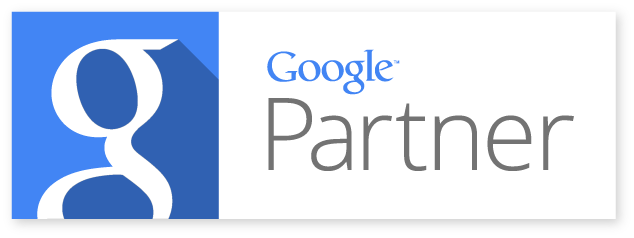
 SUPPORT
SUPPORT